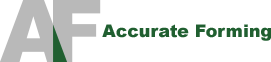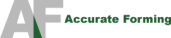3 Tips For Using HubSpot’s Blogging Application
Tip 1: Embedding Video into Your Blog
To embed a video like the one above, you’ll need to do the following:
- Most video sites like YouTube have an “embed” source code that you can copy and paste. For YouTube, this code is listed just to the right of the video itself, under a person’s username.
- Open up the HTML Editor in HubSpot by clicking the “HTML” button in the toolbar. Then, paste in the source code at that point of the article you’d like the video to show up.
- Save! This tip will work on the rest of the CMS as well, not just in the blog. Just click on “Add Module”, and add an HTML module. You’ll be able to paste in the source code directly, and the video will exist as a stand alone module on your site.
Tip 2: Automate Your Social Media Publishing
If you use the HubSpot blogging platform, then we’ll be able to automatically publish your content for you. To set up Social Media Publishing, complete the following steps:
- We need to add your social media credentials before we can automate your blog publishing to their feeds. Under the Promote tab, open up HubSpot’s Social Media application.
- Click the “Social Media Accounts” button. When prompted, add your credentials for the social media sites you’d like to publish to.
- Once your credentials are entered, head back to your blog’s homepage and click on the “Options” link (to the right of the “Create Article” link).Your blog options will appear.
- Click on the Social Media Publishing tab. Under Social Media accounts, check off the boxes of the social media feeds you’d like your blog to publish to automatically. Remember to click “Update” at the bottom of the screen.
- When publishing content to your networks, you’ll need a line of explanatory text to let people know what they’re seeing. To write this line, write your slug in the “publishing slug” field, directly above the list of your social media acccounts. This is the text that will appear in Facebook and Twitter along with a link to the blog article. For example, you might write “Check out my new blog post!”
Tip 3: Text Formatting 101
You can edit the fonts of your website by going to Settings > Template Configuration in HubSpot, and then click on “Advanced Configuration”. Throughout this list, you’ll see places where you can change the font of your different headers.
One caveat to this, however: The fonts you can use on a website are dependent on the fonts that are available on a visitor’s machine. If you try to name a font that the user does not have on their computer, it will default back to something standard (usually Arial or Helvetica).
Most machines are preinstalled with dozens of fonts, so the trick is knowing which fonts are likely to be installed on which computers. For a list of the fonts supported on most browsers, view this article on Success.